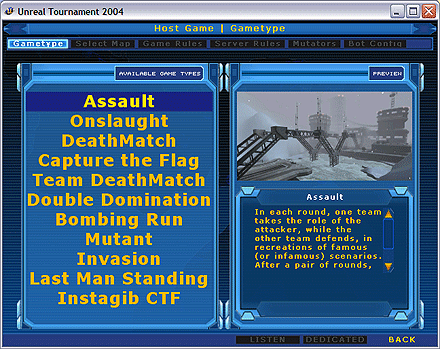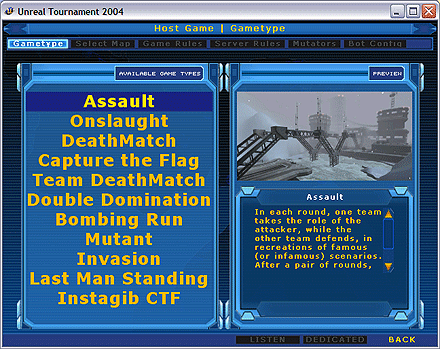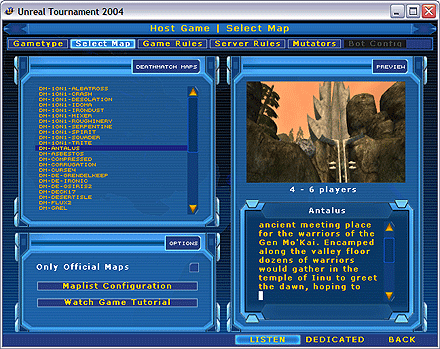|
Step 7: When the Virtual World is Visible, Press the Fire Button on the Client
This will change the client's view to be co-located (in the virtual world) with the view of the server player. At that moment, the rotation and offset effects from CaveUT will begin. The perspective effects should already be visible. If the server player is not in the game yet, this won't work. Just wait a few seconds until s/he is.
Clicking the fire button actually shifts the client's view from one player or bot to another. If there is only one player in the game (on the server), the fire button effectively toggles between the CaveUT view from the player and a non-useful flying view.
If there will be more players and/or bots in the game, its helpful if the player on the server machine enters the game first. That way its view is the first on the list, so the first fire button click will give you the server player's view. Otherwise, you have to keep pressing the fire button until the client shows the correct view. This will also happen if you accidentally skip past the server view.
Step 8: Test Movement and Synchronization
On the server machine, as the game's only player, run around a bit in the level. All of the client views should change in tandem providing a rougly integrated image across all your screens. If movement displayed on the server's monitor is jerkey, try reducing the screen resolution, color depth, etc., to improve performance. If the server is quick and the clients displays are jerkey, you probably need to get them better video cards. If you can play UT2004 on a client, as a stand-alone machine at the same video resolution settings, and you get good performance, then it's a networking problem. If you are using a wireless network hub, get rid of it. Strining the network cables may be a chore, but they are much more reliable.
Most likely, everything will work fine, except that the projected images from the client machines don't quite line up. The following sections will show you how to compute the correct settings for each client and fine tune everything.
Last updated January 16, 2004.
URL: http://www.planetjeff.net/ut/CUT4Install3.html
This page is copyright © 2004 by Jeffrey Jacobson.
See this web site's copyright notice for information
on duplicating or distributing this page or its contents.
|
|
|